Creating Text Templates
How to add Text Template
Templates
Templates help you create Client Records in a faster and more standardized way. It allows you to create a template for a specific procedure and when you later create a record for that procedure you can easily select the relevant template and the text you have written in the template will appear in the procedure text box.
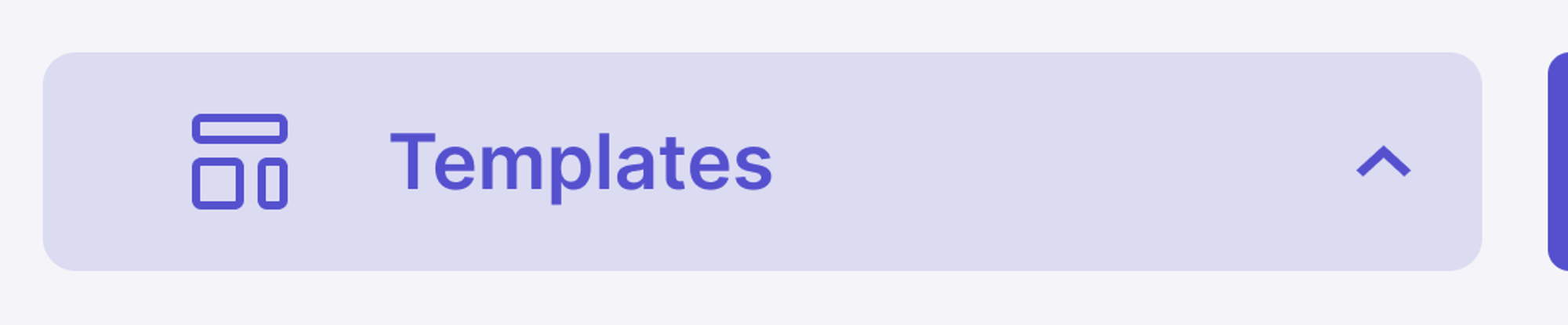

- Clicking on ‘Templates’ on the menu bar will lead to the Templates page
- You can add additional templates by clicking on ‘ADD’ on the right side or by editing existing templates by clicking the edit Icon.
Note: You can activate, inactivate, or edit templates. Templates can be created for each service you provide.

- You are required to fill in the necessary information.
- Click on the ‘Submit’.

- You can also add Text Templates (Which you already added in the system) when creating a Procedure.

- You can also add Text Templates (Which you already added to the system) while creating Notes & Files.
Did this answer your question?
😞
😐
🤩